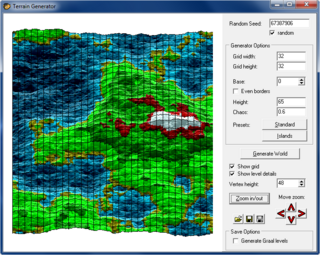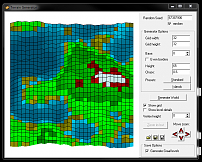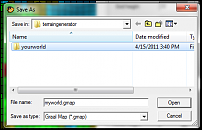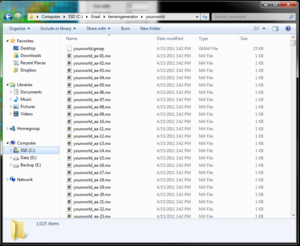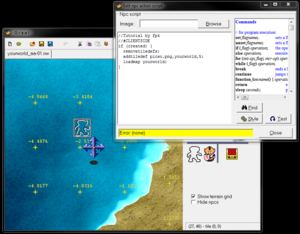Creation/Dev/Terrain Generator
The terrain generator tool can be used to generate maps for Graal which use 3D terrain.
How To Generate and Use a Terrain Map Offline
Guide by Fowlplay4
You can replace yourworld with anything you want below.
- Step 1: Download and Run Terrain Generator
- Step 2: Change the Generator Options to your liking. (See Image Below)
- Step 3: Check off "Generate Graal levels"
- Step 4: Click 'Generate World'
- Step 5: Create a Blank Folder for your New Overworld Map (See Image Below)
- Step 6: Save yourworld.gmap in your new folder.
- Step 7: Navigate to your new overworld's folder, if done correctly you should see all the levels in the folder. (See Image Below)
- Step 8: Open yourworld_aa-01.nw
- Step 9: Lay an empty NPC on the level. (See Image Below)
- Step 10: Give it the following script:
//Tutorial by fp4
//#CLIENTSIDE
if (created) {
removetiledefs;
addtiledef picso.png,yourworld_,5;
loadmap yourworld;
}
- Step 11: Close the script.
- Step 12: You should see the terrain properly with the default GK/terrain tileset.
To edit the terrain in the level editor, just click and drag the + symbol up or down to manipulate the elevation.
The overworld can then be uploaded to your server and be set up like any other gmap!
Usage
Start TerrainGenerator.exe and click on 'Generate World' to see a map generated using fractal algorithms. To make an island click on the 'Islands' preset button first. For a more detailed view click on 'Show level details'. You can also directly edit the terrain by clicking on the grid and moving the mouse up/down.
If you need additional help try reading the following guide How To Generate and Use a Terrain Map Offline.
Random seeds
For finding the best map you will need to click several times on the 'Generate World' button. Once you have found a good one, you can write down the random seed that is displayed in the upper right corner of the window. Using that number you can always generate the map again - click on 'random', then enter the number.
Export
Click on the save button (disc-icon) to save the generated world as .gmap file. If you enable 'Generate Graal levels' then the terrain generator will also generate all the needed level files and save them in the same folder.
Enable the map in Graal
For offline tests, add the gmap name into a file loadgmaps.txt, and put that text file into the Graal folder. Next time you are starting Graal it will automatically load the gmap if it is in the current folder or in the Graal folders. To see nice tiles you must add a tile definition: add a line
picso.png,LEVELSTART,5,0,0
to levels/tiledefs/tiledefsoffline.txt. LEVELSTART is the first part of the map name, e.g. 'myworld' in 'myworld.gmap'.
Using it online
Upload the gmap, and add a line
gmaps=LEVELSTART
to the serveroptions. You can put several maps into the same line, separate their names with commas. You can also add several gmaps= lines. Afterwards upload the sublevels. Now you should be able to enter the map. To set the good tiles you need to call the 'addtiledef' command in a weapon script. Add a weapon called '-Initialization' (the minus for not displaying it in the weapon list), set the script to this:
//#CLIENTSIDE
function onCreated() {
addtiledef("picso.png", "LEVELSTART", 5);
loadmap("GMAPNAME");
}
The 'loadmap' command is not really necessary, but can speed up the entering of maps because the map is preloaded. To add that weapon script to each player, add following script to the 'Control-NPC' of your server:
function onActionPlayerOnline() {
addweapon("-Initialization");
}
Using different graphics
If you want to replace picso.png with new tiles then just change the tiledefsoffline.txt file (for offline testing) and the '-Initialization' weapon to use your new tiles instead of 'picso.png'. Don't forget to upload the tiles to the server. Do '/find filename' on RC to see if the folder configuration is correct and people can download the file.