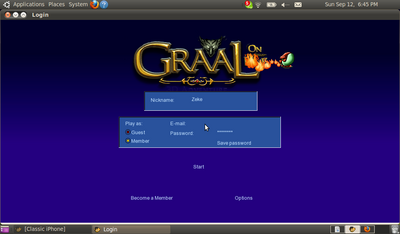Common problems
This page lists common problems with the Graal game client and Remote Control.
Multiple operating systems
Interfaces using default profiles appear incorrectly
Problem: GuiBlue or GuiDefault interfaces appear incorrectly (example)
Cause: The Graal client is unable to find some images needed for the interfaces.
Solution:
- Navigate to your Graal folder (help).
- Delete FILENAMECACHE.txt from the Graal folder.
- Reopen Graal
Windows
Sound doesn't work on 64-bit systems
Problem: Graal does not play any sound.
Cause: Graal is currently made to run on 32-bit operating systems and does not auto-detect 64-bit environments.
Solution (Quick): Download and run Graal Sound Fix
Solution (Manual):
- Navigate to your Graal folder (help).
- Open the file game_config.txt with Notepad.
- Change the line reading tryloadsoundson64bit=false to tryloadsoundson64bit=true
- Save the file
- Close and reopen Graal
Screenshots are pure white/black
Problem: Screenshots taken with Alt + 2 are pure white or pure black.
Cause: Unknown
Solution: Select a non-Aero theme
- Right click the desktop
- Select "Personalize"
- Choose "change theme"
- Select one of the themes under "Basic Themes".
Mac
The client will not start on computers with Intel processors
Problem: The client will not start on computers with Intel processors
Cause: The current client is compiled as a PowerPC binary and must run under Rosetta emulation. This will be fixed in the next release of Graal.
Solution: Download Rosetta from Software Update or from the supplied option when opening the client.
The client runs slow on computers with Intel processors
Problem: The client is sluggish in non-demanding environments (e.g. levels with few players)
Cause: The current client is compiled as a PowerPC binary and must run under Rosetta emulation. This will be fixed in the next release of Graal.
Solution: None
Linux
To fix common problems with the Linux Remote Control click here.
Aliases, links, shortcuts, etc. aren't working proprely
Problem: Some things in the game won't display. Images may not appear. Often, interfaces will appear missing backgrounds, etc.
Cause: You aren't changing the working directory which causes Graal to attempt to run from your desktop (or wherever the alias is located) instead of from the Graal directory (which contains all the images and other resources needed to play).
Solution:
- If on Ubuntu (and possibly some other Linux distros), right click the desktop and click "Create Launcher", then find your Graal application.
- If you can't create a launcher via your graphic system, create a bash script to run RC instead of an alias.
#!/bin/sh cd /path/to/graal/ # change working directory ./Graal # launch Graal
See also the linux RC help page for similar issues with RC.