Upgrading to v6 (Windows)
Thanks for upgrading to v6. The upgrade process won't take more than a minute or two, and then you'll be able to enjoy the new features in the v6 client.
Upgrading
Follow these steps to upgrade to v6:
- Close Graal if you already have it open.
- Open Graal and click "Start" to login.
- Click the Start menu at the bottom-left of the screen, then click "Install Packages"
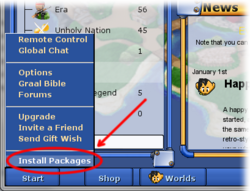
- Click "Graal v6" on the left (1) then click the "Update" button (2)
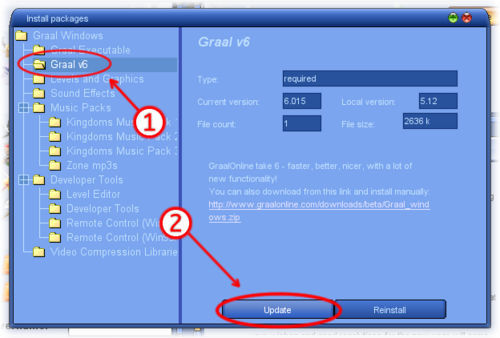
- Graal v6 will now download. When it's done, click the "Close" button on the progress window, then close Graal.
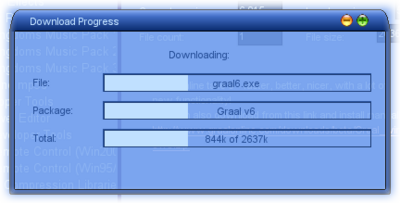
You now have the latest version of Graal installed. In your Graal folder, you should use Graal6.exe instead of Graal.exe to launch Graal. If you use shortcuts to play Graal, such as ones on your desktop or in your programs list, follow the instructions below to change these shortcuts.
Changing Shortcuts
To change a v5 shortcut to instead launch Graal v6:
- Right-click on the shortcut and click "Properties".
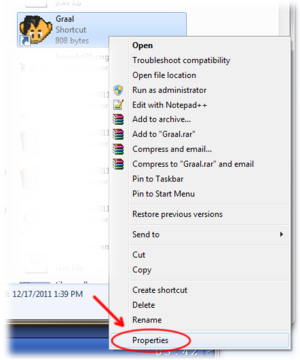
- Select the "Shortcut" tab, then change "Graal.exe" in the target field to "Graal6.exe".
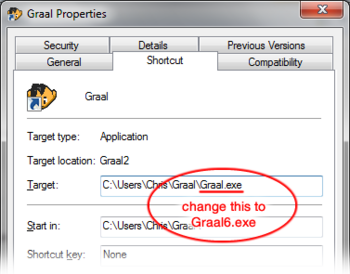
- Click OK
If you use Windows 7 or above and you keep Graal pinned to your taskbar ("superbar"), right-click it, unpin it, then launch Graal again and pin it. Otherwise, the icon will continue to launch Graal v5.
Having problems?
If you are having issues upgrading to v6, you should talk to staff members on a server you play regularly to see if they can help you. If not, posting a thread on the Graal forums is the best way to get help.